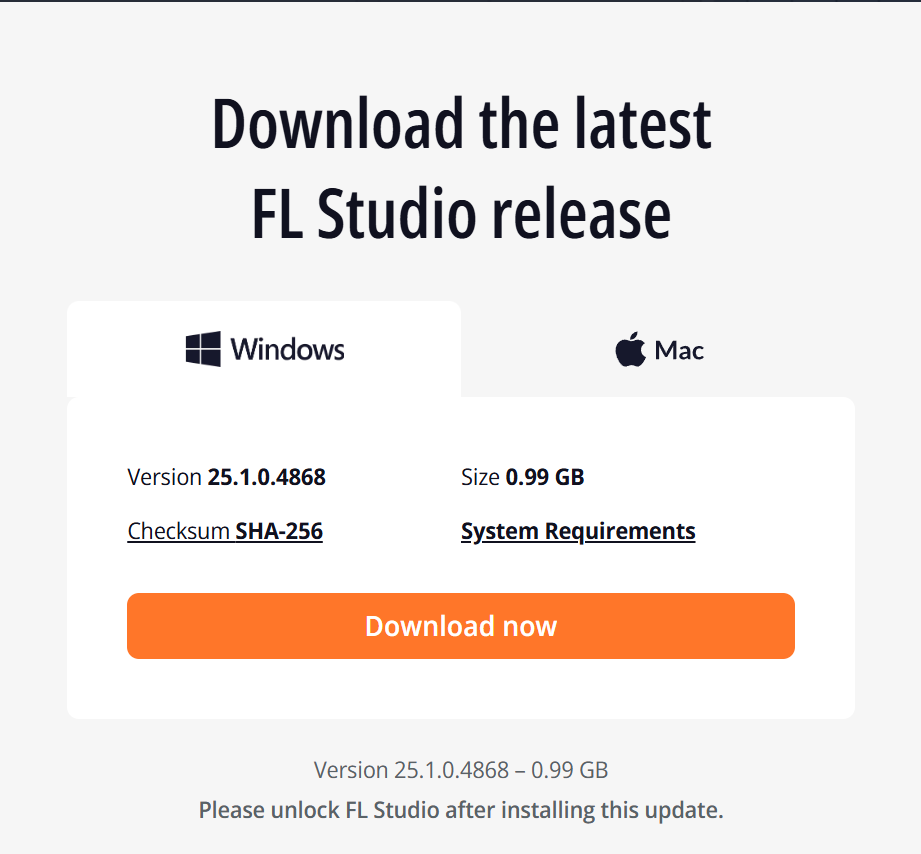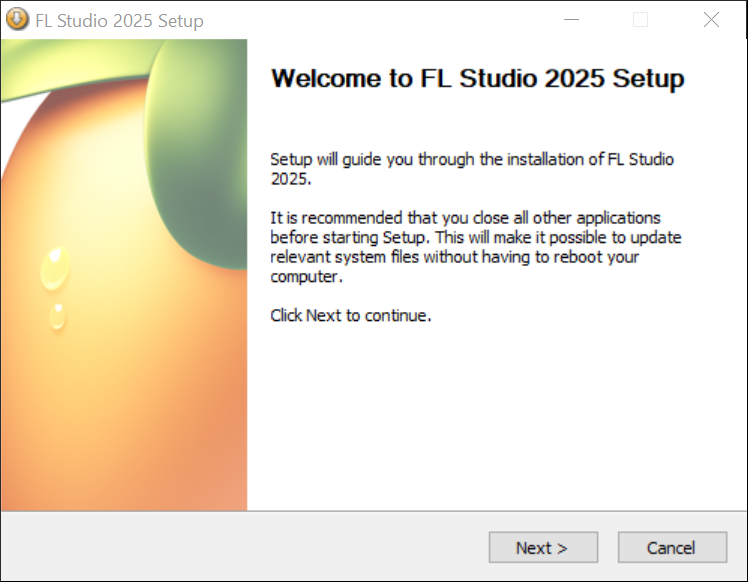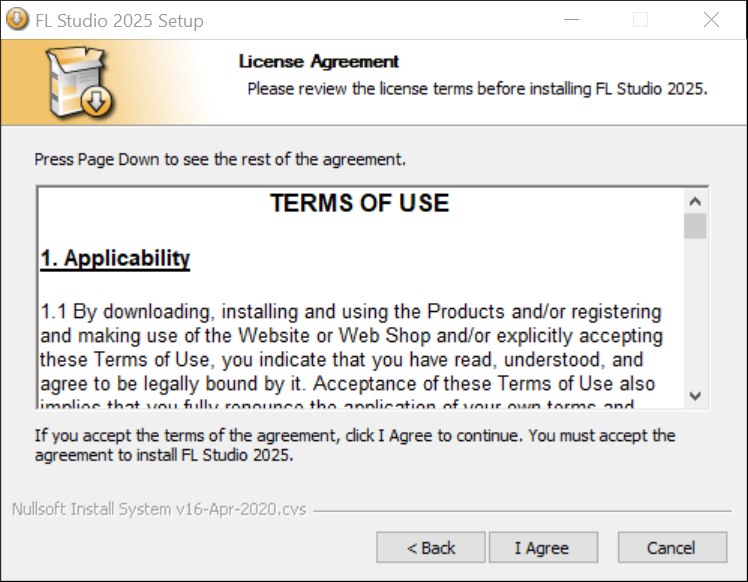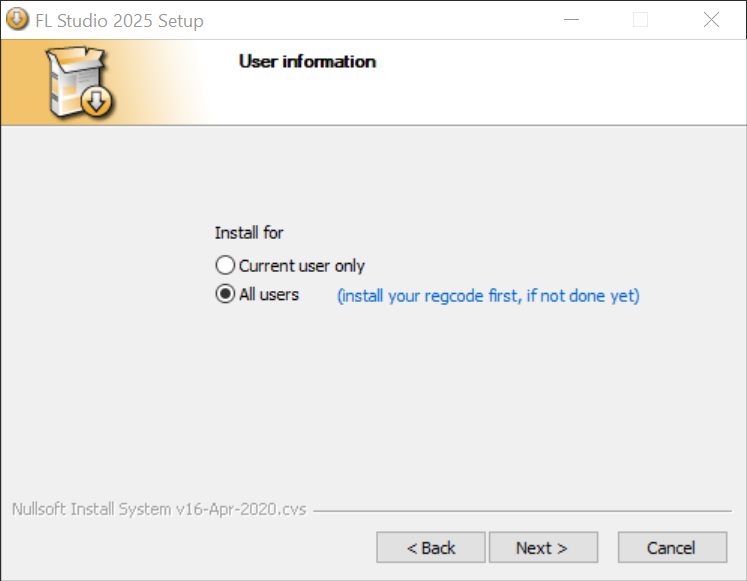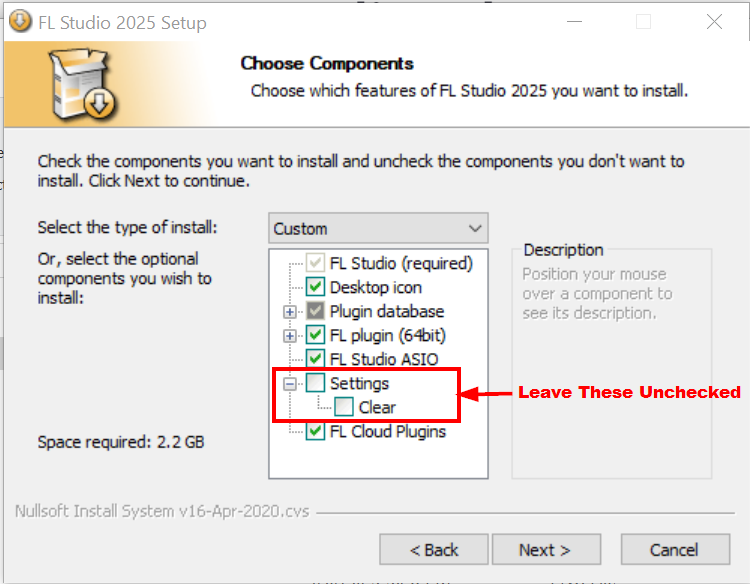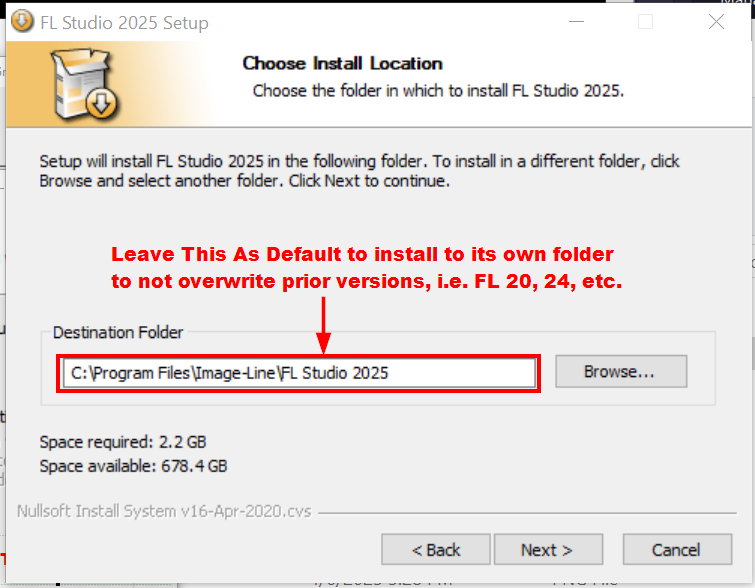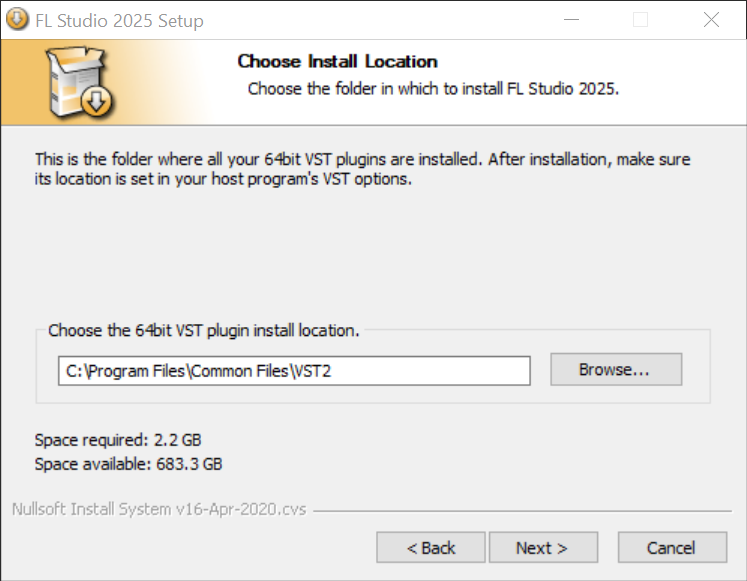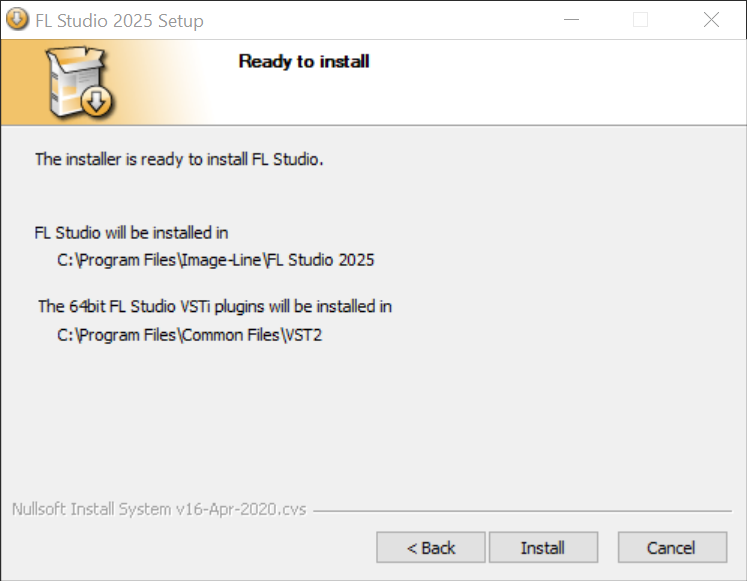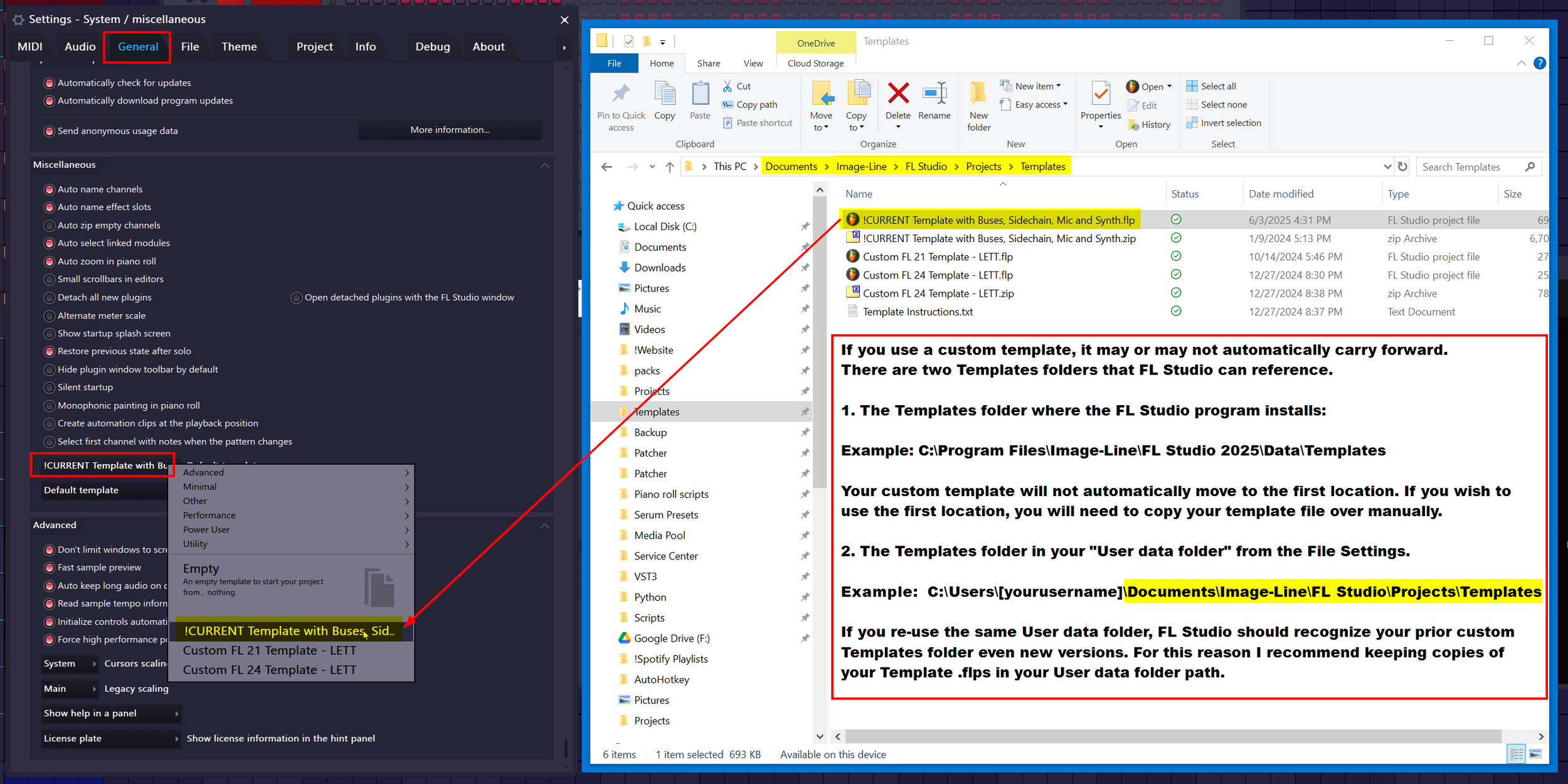How to Upgrade FL Studio Without Losing Templates, Presets, or Plugin Settings
Table of Contents
Introduction
Upgrading to a new version of FL Studio can be exciting, with new features, plugins, and workflow improvements to explore. But for many producers, it can also stir up anxiety:
Will my templates still work?
Will my plugin folders carry over?
Will older projects break?
There’s also the ever-present fear of bugs or instability with early releases. Whether you're upgrading on day one or months later, this guide is here to address your concerns and walk you through a seamless and safe transition.
This post is for anyone upgrading from FL Studio 20, 21, 24 — or even those finally moving on from FL Studio 11 (don’t worry, your 808s will still hit just as hard).
🕰️ A Brief Timeline
FL Studio’s naming convention has not always been the easiest to follow over the years, so here’s a quick rundown of FL Studio’s version history over the years:
The software originally launched as Fruity Loops in 1998, with version numbers increasing from 1 to 3.
Around 2003, the name changed to FL Studio, and versions continued upward to 12.
Fruity Loops 1 → 2 → 3
↓
FL Studio 4 → 5 → 6 → 7 → 8 → 9 → 10 → 11 → 12
Around 2018, Image-Line jumped to FL Studio 20 to celebrate its 20th anniversary and went up from there to FL Studio 21.
FL Studio 20 → 21
As of FL Studio 2024, Image-Line adopted a new versioning format that matches the release year. As of current, we can expect this trend to continue with future versions like FL Studio 2026, 2027, and beyond.
FL Studio 2024 → 2025 → 20XX…
⏳ If you want to dive deeper, you can learn about FL Studio’s full version history here.
Now that we’ve looked back, let’s move forward and make sure your next upgrade is smooth and stress-free.
Before You Upgrade
Before installing the newest version of FL Studio, take a moment to review your current File Settings. These settings are the backbone of your workflow, and preserving them ensures that your new installation feels just like home.
Here’s what to check:
Open FL Studio → go to
Options > File SettingsTake note of your User Data Folder
Review any custom Browser extra search folders
Your User Data Folder is the most important setting to retain. It’s what links your plugins, templates, presets, and more between versions. You may need to re-enter this path in the new installation if it doesn't carry over automatically.
The User Data Folder
The User Data Folder acts as the personal core of FL Studio. It holds your custom templates, plugin database, presets, recordings, scripts, and more.
Throughout this guide, any time I refer to the User Data Folder, I’m referring to the path that at default lives under your system's Documents folder, not the version-specific folder under Program Files (Windows) or Applications (macOS).
Default Paths:
Windows
Without OneDrive:
C:\Users\YourName\Documents\Image-Line\With OneDrive:
C:\Users\YourName\OneDrive\Documents\Image-Line\
macOS
/Users/YourName/Documents/Image-Line/
📁 This folder contains:
Your Plugin database (Effects / Generators view)
Saved Templates and Themes
Custom Patcher presets
Recorded, Rendered & Sliced audio from projects
Your Python scripts for the Piano Roll, Edison, and Patcher
More!
💡 Why it matters:
Anything stored in this folder is version-agnostic, it carries over automatically into future FL Studio versions. Anything stored under Program Files (Windows) or Applications (macOS) is tied to a specific version and must be copied manually each time you upgrade.
Now that you’ve located your User Data Folder and reviewed your File Settings, it’s time to install the new version.
Installing The New Version
Installing FL Studio is straightforward, but certain installer settings are critical to ensure you don’t lose your customizations. Below is a step-by-step breakdown of the installation process for FL Studio 2025 (the latest at the time of writing). These steps should remain consistent for future versions, but I will come back and edit this blog if anything changes..
Step-by-Step: The FL Studio Installer
1. Download FL Studio
Visit the Image-Line Download Page.
Choose your operating system (Windows or macOS).
Click [Download Now].
Note: You don’t need to purchase FL Studio to download it. The installer works as a free trial version until you log in with your Image-Line account.
2. The Welcome Page
This screen is mostly informational, suggesting you close other applications (especially older FL Studio versions) before continuing.
Click [Next >].
3. License Agreement
Feel free to read the Terms of Use, or don’t. (*This is not legal advice.)
Click [I Agree].
4. Installation Scope
Choose whether to install FL Studio for All Users (default) or Current User Only.
Unless you have a shared machine (family, work, school), leaving it as All Users is fine.
Click [Next >].
5. ⚠️ IMPORTANT — DO NOT CLEAR SETTINGS
You’ll see a checkbox for Settings > Clear. Leave this unchecked.
Checking this box will wipe your old settings, which is exactly what we want to avoid
(Some people mess up here by blindly checking everything in installers).
It’s fine to leave other boxes checked to create a desktop icon, update stock plugins and ASIO drivers.
Click [Next >].
6. ⚠️ IMPORTANT — Destination Folder (Leave Default)
Do NOT install over your old version. The default path installs the new version in its own folder, allowing both versions to run side by side.
Click [Next >].
7. VST Path (Leave Default)
Unless you use a custom VST folder, leave this path as is.
You can always add additional VST locations later via Plugin Manager.
Click [Next >].
Note: I cover VST folders and installation in depth in this blog on Plugin Installation.
8. Confirm and Install
Review your paths, then click [Install].
After installation, you’ll see prompts for license login, FL Studio Mobile ads, and a final closeout page. Just click [Next] through these.
Separate Installations, Separate Shortcuts
Once installed, FL Studio 2025 will appear as a separate program with its own desktop shortcut. Your older FL Studio versions remain intact, allowing you to:
Work on older projects/collaborations without compatibility concerns.
Test the new version while keeping a stable fallback.
Separate Installations
Verifying What Carries Over
With the latest version now installed, it’s time to check what moved over and what didn’t.
If you left the ‘Clear Settings’ box unchecked during installation and your User Data Folder is correctly set, most things should migrate automatically. Still, it’s important to double-check, especially if you've stored files in version-specific Program Files paths instead of your User Data Folder.
✅ First Step:
Open FL Studio → Options > File Settings
Confirm that your User Data Folder path matches the one used in your previous version.
Once confirmed, you’re ready to go through key components like your plugin database, templates, themes, and more.
Plugin Database & New Plugins
One of the most workflow-defining elements of FL Studio is your Plugin Database, which determines how your plugins are categorized and displayed in the Plugin Picker (F8) and plugin dropdown menus. How you organize your own plugins may be an integral part of your workflow, and I have an entire blog dedicated to Plugin organization and management.
If your User Data Folder path is consistent, your custom organization (including subfolders like “Compressors,” “Synths,” or “Favorites”) should carry forward automatically.
| Location | Path | Notes |
|---|---|---|
| Program Files | C:\Program Files\Image-Line\FL Studio ##\Data\Patches\Plugin database |
Replace FL Studio ## with your version |
| User Data Folder | ..\Documents\Image-Line\FL Studio\Presets\Plugin database |
Browse to your User's Documents folder |
💡 Pro Tip: For future-proofing, store your Plugin Database in the User Data Folder path.
New Plugins
To explore newly added stock plugins in the latest version:
Open the Plugin Database tab in the Browser (SHIFT + F8)
Look for the
Newsubfolder under both Effects and Generators
Want to organize them your way? Use Explorer (Windows) or Finder (macOS) to open the New folder, then drag .fst plugin files into your custom folders for permanent sorting.
Templates
Templates are a great way to start every project with your favorite instruments, routing, and settings already in place. If you’ve created a custom .flp template, you’ll want it to appear in the Default Template and Startup Project dropdowns in FL Studio’s General Settings.
If your template doesn’t show up, it likely wasn’t stored in the correct folder path.
📁 Accessing Templates
Go to
Options > General SettingsUnder the “Miscellaneous” section, locate “Default template” and “Startup project”
🔎 If Your Template Is Not Appearing:
Move your .flp file into one of the folders below:
| Location | Path | Notes |
|---|---|---|
| Program Files | C:\Program Files\Image-Line\FL Studio ##\Data\Templates | Replace FL Studio ## with your version |
| User Data Folder | ..\Documents\Image-Line\FL Studio\Projects\Templates | Browse to your User's Documents folder |
💡 Pro Tip: Always store your Templates in the User Data Folder for automatic migration across versions.
Themes & Note Color Presets
Themes give FL Studio a personal touch. They’re cosmetic but often key to comfort and long sessions. Similarly, Note Color Presets are useful for workflow organization and visual clarity.
If your custom theme or note color presets didn’t transfer, they were likely stored in the prior version’s Program path.
Themes should appear in the Theme settings if in a recognized path.
Move both of the THEMENAME.flstheme (theme) and thmTHEMENAME.jpg (preview image) files together to one of the acceptable paths.
| Location | Path | Notes |
|---|---|---|
| Program Files | C:\Program Files\Image-Line\FL Studio ##\Artwork\Themes | Replace FL Studio ## with your version |
| User Data Folder | ..\Documents\Image-Line\FL Studio\Settings\Themes | Browse to your User's Documents folder |
| Location | Path | Notes |
|---|---|---|
| Program Files | C:\Program Files\Image-Line\FL Studio ##\System\Config\Note color presets | Replace FL Studio ## with your version |
| User Data Folder | ..\Documents\Image-Line\FL Studio\Settings\Note color presets | Browse to your User's Documents folder |
💡 Pro Tip: Keep your Theme files and Note Color Preset files in the User Data Folder for automatic migration.
Patches, Presets & Scores
FL Studio allows you to save just about anything as a preset: instruments, effect chains, channel states, Patcher setups, even automation and piano roll scores. These saved elements are often referred to as patches or presets, and they’re vital for preserving your personal workflow.
If you’ve customized or saved any of these, it’s worth verifying their locations to ensure they carry over into the new version.
| Location | Path | Notes |
|---|---|---|
| Program Files | C:\Program Files\Image-Line\FL Studio ##\Data\Patches | Replace FL Studio ## with your version |
| User Data Folder | ..\Documents\Image-Line\FL Studio\Presets | Browse to your User's Documents folder |
Review the screenshot below to take note of how various sub-folders within these paths correspond with one another.
💡 Pro Tip: FL Studio can read .fst (preset state) and .fsc (score) files from either location, but for future upgrades, store them in the User Data Folder for seamless migration.
📁 Preset Example: Save your favorite Patcher effect chain to:
..\Documents\Image-Line\FL Studio\Presets\Plugin presets\Effects\Patcher
Python Scripts
As FL Studio expands its scripting capabilities, more users are customizing the DAW with Python scripts, from automating note editing in the Piano Roll to extending MIDI controller functionality and even real-time MIDI transformation in Patcher using VFX Script.
I have written quite a few Piano Roll scripts myself that are free to download that you can check out in my Python Scripts page.
If you've developed or downloaded scripts, make sure they live in the correct folders to ensure they load properly after an upgrade.
🔧 Scripting Areas Supported:
Piano Roll scripts (MIDI manipulation)
MIDI Controller scripts (custom device behavior)
Edison scripts (audio-based processing)
VFX Script presets (live MIDI effects inside Patcher)
| Location | Path | Notes |
|---|---|---|
| Program Files | C:\Program Files\Image-Line\FL Studio ##\System\Config\Piano roll scripts | Replace FL Studio ## with your version |
| User Data Folder | ..\Documents\Image-Line\FL Studio\Settings\Piano roll scripts | Browse to your User's Documents folder |
| Location | Path | Notes |
|---|---|---|
| Program Files | C:\Program Files\Image-Line\FL Studio ##\System\Hardware specific\devicename | Replace FL Studio ## with your version and replace device name* |
| User Data Folder | ..\Documents\Image-Line\FL Studio\Settings\Hardware\devicename | Browse to your User's Documents folder and replace device name* |
| Location | Path | Notes |
|---|---|---|
| Program Files | C:\Program Files\Image-Line\FL Studio ##\System\Config\Audio scripts | Replace FL Studio ## with your version |
| User Data Folder | ..\Documents\Image-Line\FL Studio\Settings\Audio scripts | Browse to your User's Documents folder |
| Location | Path | Notes |
|---|---|---|
| Program Files | C:\Program Files\Image-Line\FL Studio ##\Data\Patches\Plugin presets\Effects\VFX Script | Replace FL Studio ## with your version |
| User Data Folder | ..\Documents\Image-Line\FL Studio\Presets\Plugin presets\Effects\VFX Script | Browse to your User's Documents folder |
💡 Pro Tip: Keep any .py or .pyscript files in their respective User Data Folder paths to migrate your scripts more easily in future versions.
FAQs & Troubleshooting
-
No. FL Studio is designed to run multiple versions side by side. In fact, it’s a good idea to keep at least one previous version installed, especially for working with older projects or collaborators who haven’t upgraded yet.
-
You can safely uninstall older versions, but note that FL Studio itself only takes up 1–2 GB of disk space. If you're trying to free up storage, this may not make much of a dent.
Instead, use a tool like WizTree or WinDirStat to scan your drive and visualize where the largest files are. These tools often uncover huge forgotten downloads, cached files, or obsolete software that can be removed.
⚠️ Important:
Do not delete anything inside your Windows or System32 folders.Files like hiberfil.sys and pagefile.sys are part of your system’s memory management. While they can take up several gigabytes, they should never be deleted manually. If needed, look up safe guides on how to reduce their size through system settings.
-
Most likely, these files were stored inside the Program Files folder of the previous FL Studio version, which doesn't get carried over automatically.
To fix it:
Manually copy your .flp, .flstheme, .fst, .fsc, or .py files into the new version’s Program Files folder
ORBetter yet, move them to their corresponding sub-folder within your User Data Folder. This ensures they’re recognized in all future versions going forward.
-
Your personalization in FL Studio: templates, themes, plugin layout, custom presets — is mostly stored in your User Data Folder.
Migration steps:
Install FL Studio fresh on your new computer.
Copy everything from your original Documents\Image-Line folder (on your old machine) into the same location on the new machine.
This brings over your plugin organization, templates, and settings.
⚠️ Note: This will not migrate your actual VST, VST3 or CLAP plugin files. You’ll need to reinstall third-party plugins separately.
Want help keeping track of those? I created a Plugin Manager Google Sheet and a blog on plugin installation to help with plugin library migrations.
Conclusion
Upgrading FL Studio doesn’t have to be stressful. By verifying your file paths, backing up key folders, and understanding how FL Studio handles version separation, you can upgrade confidently without losing your templates, plugin layout, presets, or project compatibility.
Once you begin storing your custom content (templates, scripts, presets, themes, etc.) in the User Data Folder, future upgrades become even easier, no more manual migrations with every yearly release
Thanks to Lifetime Free Updates, exploring what’s new with each version is risk-free; and with only a couple gigabytes of space at stake, you’ve got nothing to lose and plenty to gain.
As always, thank you for reading.
LETT